Pay Bills Online
A free and reliable service available for members to help conveniently pay bills with other companies.
Magnifi Financial offers an option to pay your bills through your Digital Services account on any device, including the Mobile App! You'll be able to schedule your bills and do one-time payments quickly and easily so you can get back to the more important things in your life.

Bill Pay
- Manage all your bills with ACH payments or paper checks sent by Magnifi Financial
- Pay bills with your Magnifi Financial checking or savings account
- Schedule recurring or single payments
- Payments may take up to 1-7 days to process
- View Demo Website
Payees
- To add a new payee, click on "Add Payee"
- Enter information for every item with a red asterisk (*). Depending on the payee type, these requirements may vary
- Click "Save" to save the new payee to your account
Before deleting a payee, make sure there are no recurring payments to the payee. If there are, you must edit the recurring payment series by cancelling it. After successfully cancelling the recurring payment, you can follow these instructions to delete the payee.
- Click on "Options" then "Delete a Payee"
- Remove a payee from your account by clicking the "Delete" button next to the payee you wish to remove
You can edit a current payee if their information has changed, such as an address or phone number.
- Click on the "kabob" menu on the payee you wish to edit (the three vertical dots next to the name of the payee)
- Then click on "Edit Payee"
- Make the edits you wish to change, then click on "Save"
Payments
- The default view of Bill Pay shows all of your payees with options to pay your bills. To set up a payment for any or all of your bills, select the "Pay From" account in the drop down menu, enter the payment amount and the delivery date next to each bill.
- When ready, click on "Review Payments" to view all of your scheduled payments
- If you are satisfied with your payment schedule and amounts, click on "Submit Payments"
Email or Text Message - Use this method if you do not know the recipient's routing and account number
- Click on "Options" then "Visit Bill Pay Site"
- In the new window or tab that is opened, click on the "Pay a Person" tab at the top
- Select the "Email or text message (electronic)" option and click "Next"
- Enter the required information (either text or email) and any other information you wish to track, then click "Next"
- The next page will ask you to create a keyword. You must share this keyword with your recipient.
- Select a phone number or email to receive an activation code, then check your phone or email for the code
- Enter the code into the "Activation Code" field and click "Next"
- Your payee will be officially set up and available for payment once the recipient finishes these steps:
- Recipient will receive an email or text with a link to verify the account
- The link will bring the recipient to a page that asks for the keyword you created and shared
- Recipient needs to enter the keyword into the keyword box and click "Submit"
- The next page will ask the recipient to enter their account type (personal checking, savings, or business checking), routing number and account number then click "Submit"
- The next page will confirm "Setup Complete" and the recipient can exit the page
Direct Deposit (Electronic) - Use this method if you know the recipient's routing and account number
- Click on "Options" then "Visit Bill Pay Site"
- In the new window or tab that is opened, click on the "Pay a Person" tab at the top
- Select the "Direct deposit (electronic)" option and click "Next"
- Input all of the recipient's information including routing and account number, then click "Next"
- Select a phone number or email to receive an activation code, then check your phone or email for the code
- Enter the code into the "Activation Code" field and click "Next"
- The new payee should now appear in your payments list
Check - Use this method if you wish to send a physical check to the recipient
- Click on "Options" then "Visit Bill Pay Site"
- In the new window or tab that is opened, click on the "Pay a Person" tab at the top
- Select the "Check" option and click "Next"
- Input all of the recipient's information, then click "Next"
- Select a phone number or email to receive an activation code, then check your phone or email for the code
- Enter the code into the "Activation Code" field and click "Next"
- The new payee should now appear in your payments list
There are several methods to view payment history:
- Magnifi Financial Digital Services: Click on the "Payment Activity" tab at the top of the Bill Pay page to view pending and paid bills.
- Bill Pay Site: Click on "Options" then "Visit Bill Pay Site." Your pending and paid bills will appear in the feed on the right side of the page.
To set up a new recurring payment:
- Click on "Options" then "Visit Bill Pay Site"
- Next to the payee/bill you would like to make recurring, click on the link "Make it recurring"
- Fill out all required information then click "Submit"
To view recurring payments:
- Click on "Options" then "Visit Bill Pay Site"
- View your upcoming pending payments by clicking on the "View more" link in the Pending Payments window on the right side of the screen. You can also scroll to the bottom of the webpage and click on "View pending transactions."
Payments that have been processed cannot be cancelled. But, if the item has not been cashed, you may be able to do a stop payment (see below).
- Click on "Options" then "Visit Bill Pay Site"
- Click on the pending transaction in the pending transaction window on the right side of the page
- If the "Cancel Payment" button is available, click it now to cancel the upcoming payment
Through Bill Pay, you may do a stop payment on a check. There is a $30 fee that will be applied for the stop payment.
- Option One: In the full Bill Pay site (click on "Options" then "Visit Bill Pay Site"), find the transaction you need to stop, click on "View." In the next screen, you should see an option for "Stop payment request."
- Option Two: Call the Bill Pay providers directly at (855) 242-7665.
- After 90 days of the check not being reconciled, Bill Pay will automatically put a stop payment on the check free of charge.
- If the check has been paid out, you would need to reach out to the payee for a refund.
- Click on "Options" then "Visit Bill Pay Site"
- Click on the "My Account" tab
- Locate the "Pay from accounts" box and select "Add Account"
- Enter the requested information and click "Next"
- Review the information, if correct click "Submit"
- Once submitted, pay "From Accounts" may take up to three business days to be approved
- You will receive a message in the Bill Pay site when the account is approved
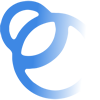
Join the Magnifi Family!
At Magnifi, you're not just a member-owner of an award-winning credit union, you become part of the Magnifi family and receive all the benefits and perks you need to succeed financially.
